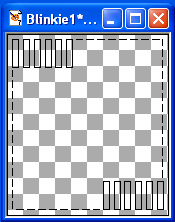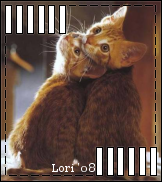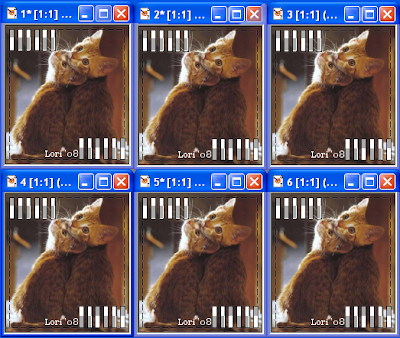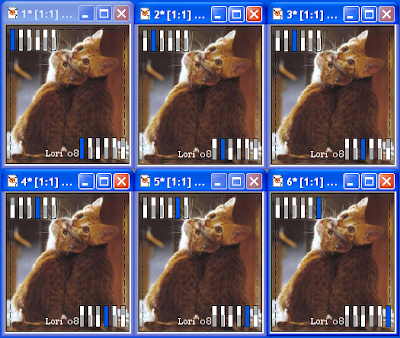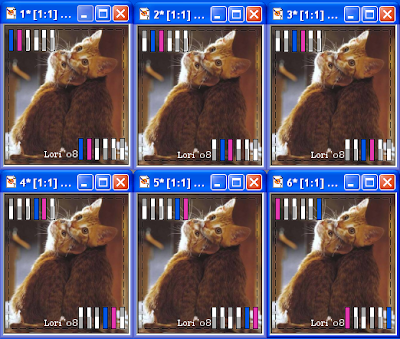Blinkie Tutorial By Lori ~ Doodles From My Noodle
You need to have basic knowledge of PSP animation
shop. I use PSP7, old habits die hard LOL Open up
the blinkie template in your PSP.
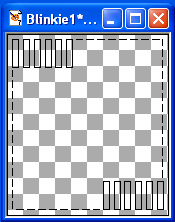
Fill the center with your image and if you want your signature on it,
now is the time to add it.
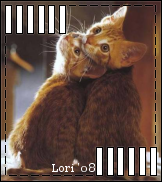
Now make the amount of frames you want your blinkie to have. If you want to use 6 colors, make 6 copies. I named them 1, 2, 3, 4, 5 and 6 and saved them in PSP format.
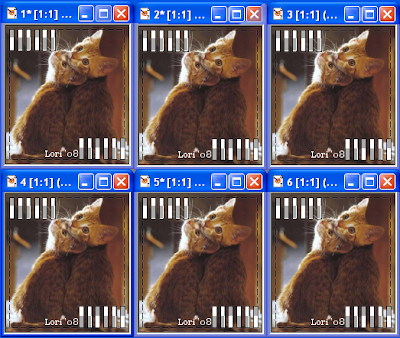
Next flood fill the boxes with the colors you want to use.
Below is the first flood fill I used in blue. Notice how I moved
one box over in each frame. I suggest saving as you go along
in case your PSP shuts down.
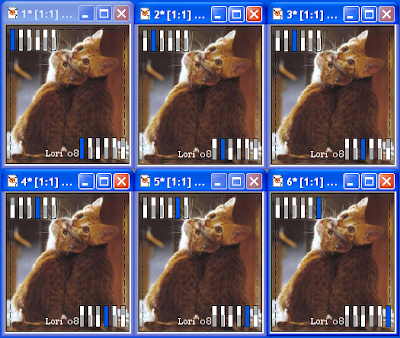
Next, use your second color. Then continue as below
in all the colors you want to use. After you have each
frame just how you want them, be sure to save them.
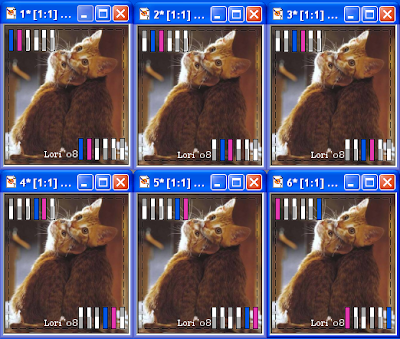
Go into animation shop, click on Animation Wizard and follow
the steps from there. You will be saving it in GIF format.
Sometimes animation shop will change
the colors grrr as you can see it changed the blue to gray.
But.. you get the idea!
Hope that was easy for you to follow.
I prefer not messing with layers if possible.
One last tip: If you want to now add a name to the
tag, in PSP, make the name in PSP format, open it up
in animation shop. Right click on it and click on DUPLICATE
SELECTED and make the amount needed, there are 6 frames
in this animation so you need to duplicate so it makes at least
6 copies, if you make more, it will still work.
Now go up to EDIT and SELECT ALL and click on the CONTROL
button and the "C" key. Then click on the animation itself, go up to
SELECT ALL and click on CONTROL and the "E" key. Place it in the
frame where you want it. This will copy and paste the name in
all the frames in the same exact place.
Hope that was helpful.
xoxo Lori

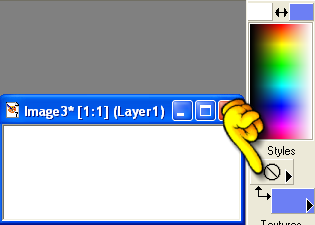
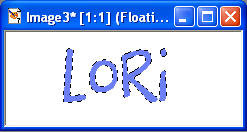 Put your text in the box and leave it active as shown.
Put your text in the box and leave it active as shown.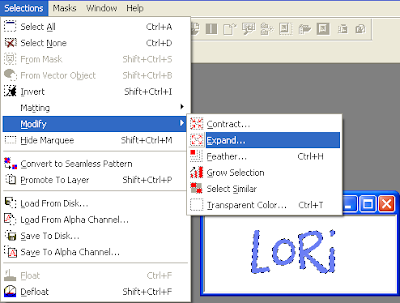 Now go up to SELECTIONS>MODIFY>EXPAND.
Now go up to SELECTIONS>MODIFY>EXPAND.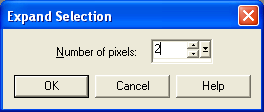 For this example, I set it at 2. Then I copy and paste it to a new image as shown below. If you want a shadow, add it now.
For this example, I set it at 2. Then I copy and paste it to a new image as shown below. If you want a shadow, add it now. More examples below.
More examples below.